Create a new RStudio project
Open RStudio and create a new project, for more info see Using-Projects:
File > New Project > New Directory > New Project
Name the new directory (e.g. Differential_Expression), and check “use renv with this project” if present.
Learn more about renv.
Run the following commands to set some options and make sure the packages Seurat, ggplot2, dplyr, limma, and topGO are installed (if not install it), and then load them and verify they all loaded correctly.
In the R console run the following commands:
if (!requireNamespace("BiocManager", quietly = TRUE)){
install.packages("BiocManager")
}
if (!any(rownames(installed.packages()) == "rmarkdown")){
BiocManager::install("rmarkdown")
}
if (!any(rownames(installed.packages()) == "tinytex")){
BiocManager::install("tinytex")
}
if (!any(rownames(installed.packages()) == "Seurat")){
BiocManager::install("Seurat")
}
if (!any(rownames(installed.packages()) == "hdf5r")){
BiocManager::install("hdf5r")
}
if (!any(rownames(installed.packages()) == "knitr")){
BiocManager::install("knitr")
}
if (!any(rownames(installed.packages()) == "kableExtra")){
BiocManager::install("kableExtra")
}
if (!any(rownames(installed.packages()) == "ggplot2")){
BiocManager::install("ggplot2")
}
if (!any(rownames(installed.packages()) == "dplyr")){
BiocManager::install("dplyr")
}
if (!any(rownames(installed.packages()) == "reshape2")){
BiocManager::install("reshape2")
}
if (!any(rownames(installed.packages()) == "biomaRt")){
BiocManager::install("biomaRt")
}
if (!any(rownames(installed.packages()) == "org.Hs.eg.db")){
BiocManager::install("org.Hs.eg.db")
}
if (!any(rownames(installed.packages()) == "limma")){
BiocManager::install("limma")
}
if (!any(rownames(installed.packages()) == "topGO")){
BiocManager::install("topGO")
}
if (!any(rownames(installed.packages()) == "remotes")){
utils::install.packages("remotes")
}
if (!any(rownames(installed.packages()) == "ape")){
utils::install.packages("ape")
}
if (!any(rownames(installed.packages()) == "DoubletFinder")){
remotes::install_github('chris-mcginnis-ucsf/DoubletFinder')
}
## All of these should now load without error.
library(rmarkdown)
library(tinytex)
library(Seurat)
library(hdf5r)
library(knitr)
library(kableExtra)
library(ggplot2)
library(dplyr)
library(reshape2)
library(biomaRt)
library(limma)
library(topGO)
library(org.Hs.eg.db)
sessionInfo()
Download the template Markdown workshop document PART1 and open it.
In the R console run the following command to download part 1 of data analysis
download.file("https://raw.githubusercontent.com/ucdavis-bioinformatics-training/2022-December-Single-Cell-RNA-Seq-Analysis/main/data_analysis/scRNA_Workshop-PART1.Rmd", "scRNA_Workshop-PART1.Rmd")
Download the data for the workshop, extract it.
In the R console run the following command to download and extract the dataset (Little over 160MB file).
options(timeout=3000)
download.file("https://bioshare.bioinformatics.ucdavis.edu/bioshare/download/feb28v7lew62um4/expression_data_cellranger.zip", "expression_data_cellranger.zip")
system("unzip expression_data_cellranger.zip") # works in Linux and Mac, not sure about Windows
This way of downloading the file might be very slow (could take > 1hr). So, the recommended way to download the file is to use scp on Mac/Windows Powershell, or Filezilla/WinSCP on Windows.
scp username@tadpole.genomecenter.ucdavis.edu:/share/workshop/scRNA_workshop/cellranger.outs/expression_data_cellranger.zip ./
If the system command didn’t work in extracting the zip file, navigate to the folder you downloaded the data in and manually unzip the archive file. Please make sure you see three folders: A001-C-007, A001-C-104 and B001-A-301. Make sure “scRNA_Workshop-PART1.Rmd” file is in the same location.
Edit the file YAML portion
Please open the downloaded “scRNA_Workshop-PART1.Rmd” in RStudio. The top YAML (YAML ain’t markup language) portion of the doc tells RStudio how to parse the document.
---
title: "Introduction to Single Cell RNAseq Part 1"
author: your_name
date: current_date
output:
html_notebook: default
html_document: default
---Your RStudio should look something like this
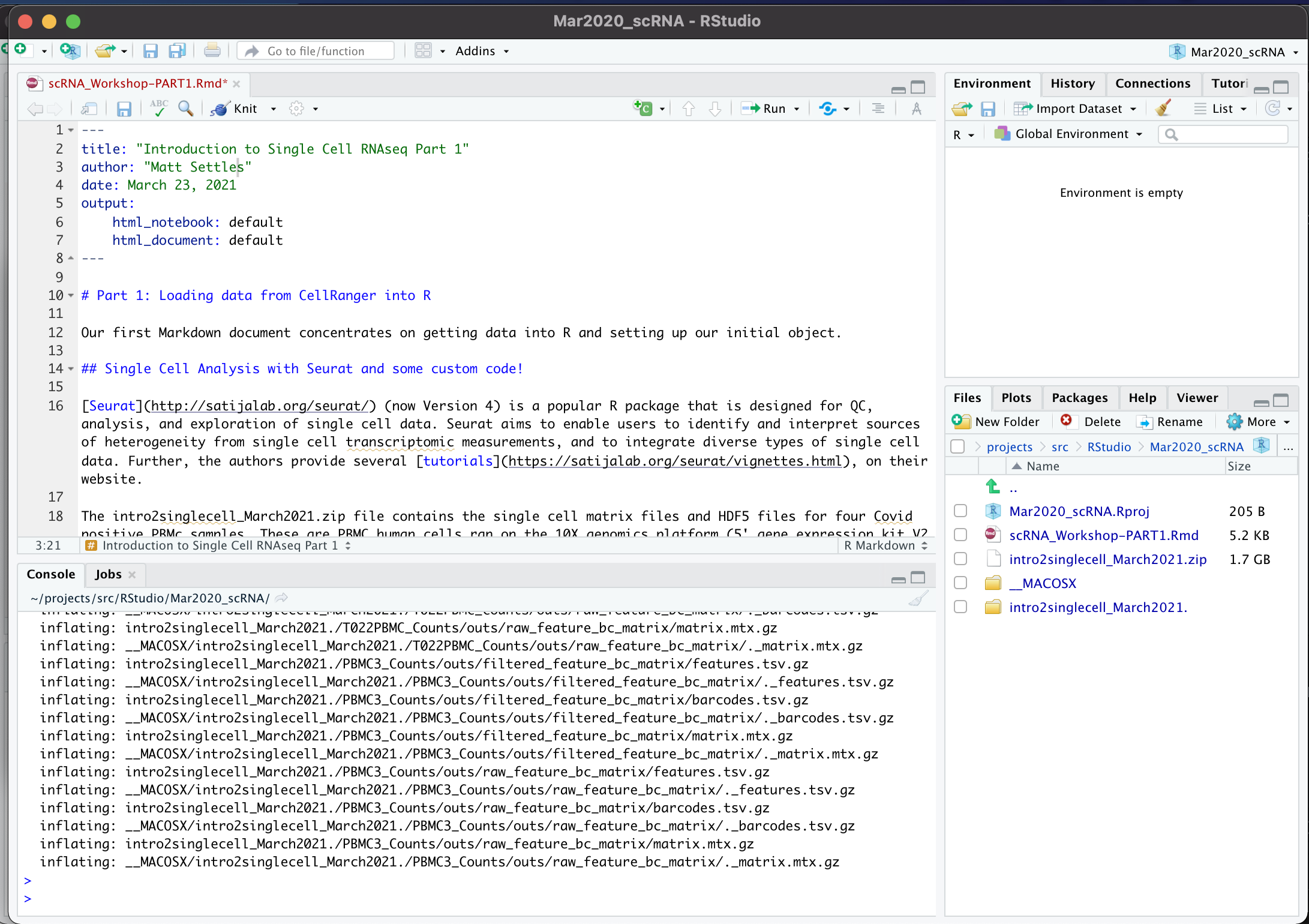
Now spend a few minutes navigating through our data. How may samples are there? Find the hdf5 file and the matrix files. View the HTML files and let’s discuss.
