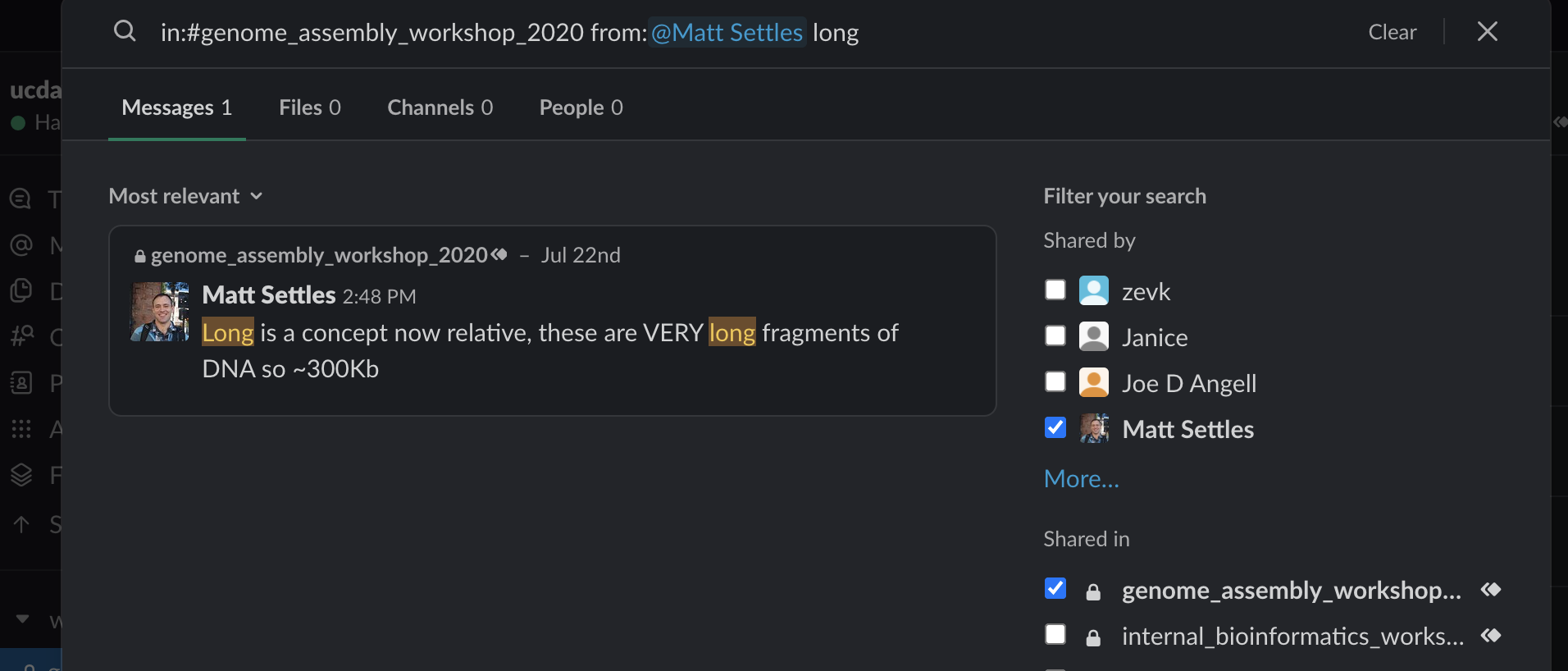Online Workshops with Slack
Text based communication will be conducted via a Slack channel. Staff will be monitoring the Slack channel to answer questions (and schedule a Zoom break out room if needed). If you know the answer to someone else’s question, feel free to answer it.
Direct Mentions
If you want to make sure that a particular person sees your comment in Slack, mention them by name, preceded by an “@” symbol.
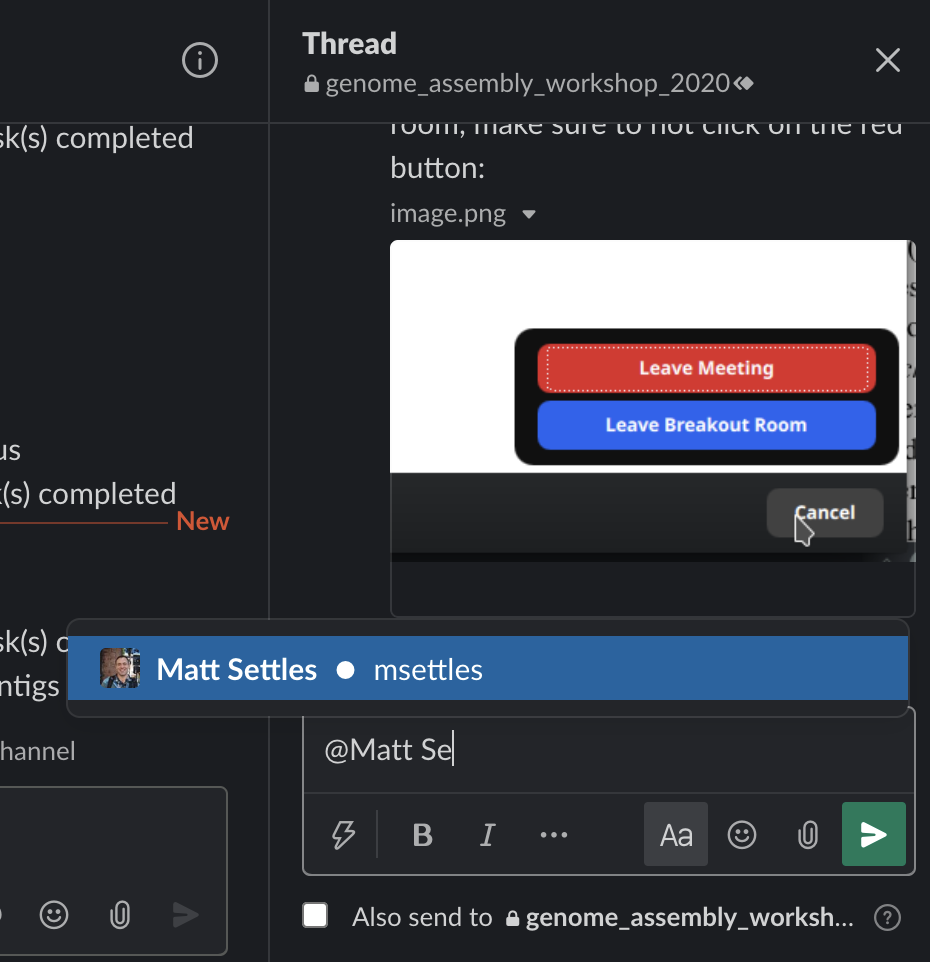
Threads
We like to use threads to keep messages on a single subject together. To reply to a comment in a thread, hold your mouse over the comment, and select the option “respond in thread.”
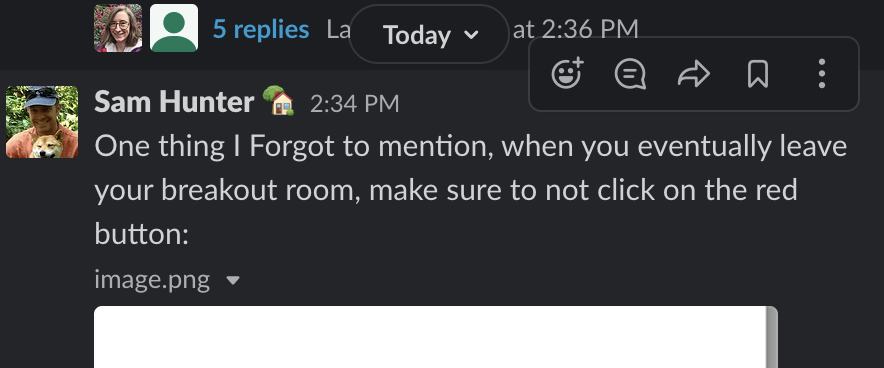
In the Slack desktop client, this opens a new window to the right of the main channel.
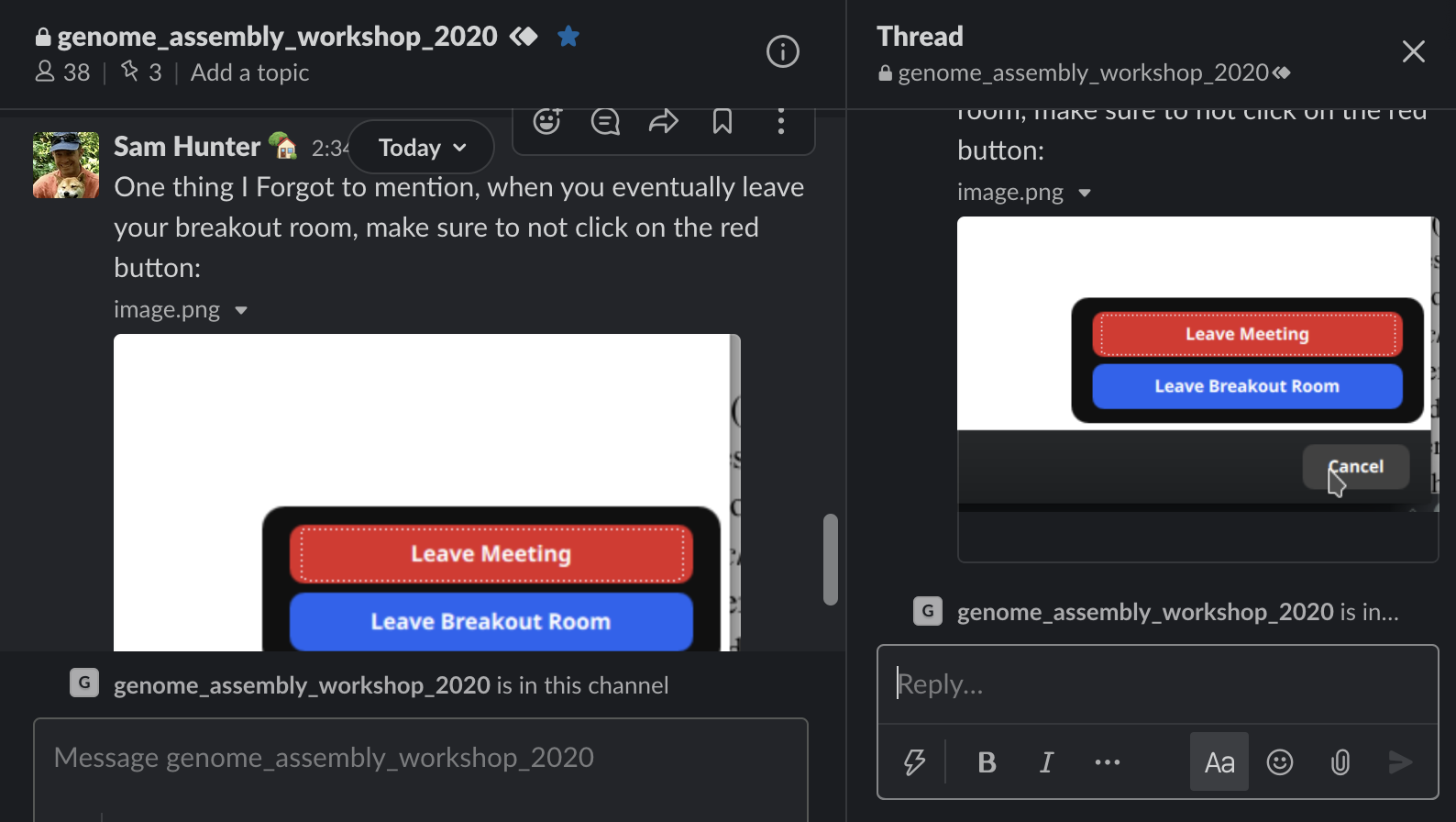
Pinned Posts
Pinning a post can keep it from getting lost when the channel gets busy. To pin a post, hold your mouse over the post, select “more,” and choose “pin post.”
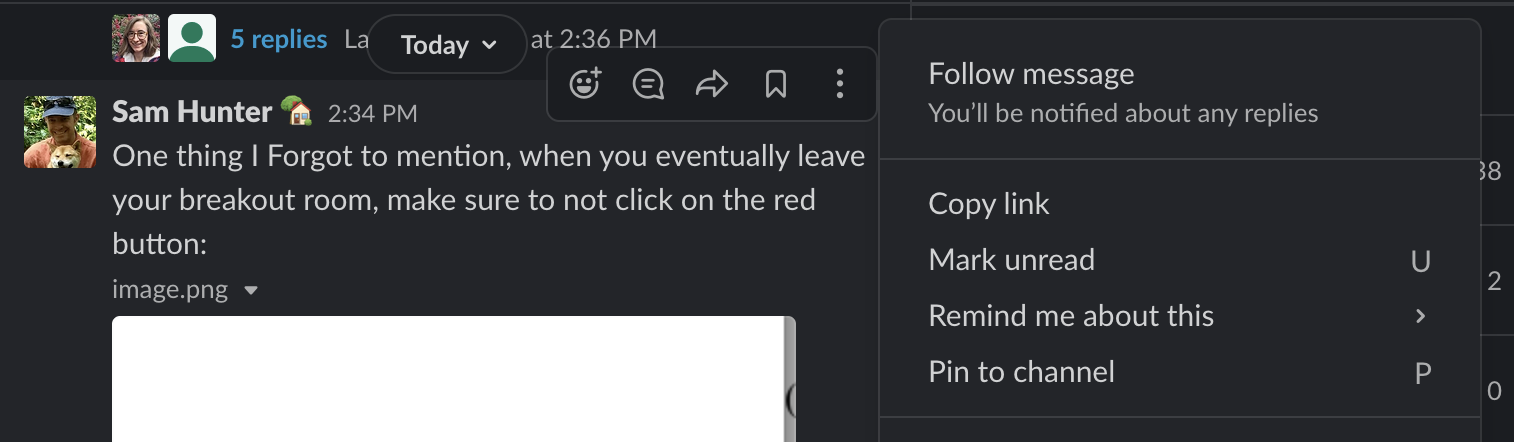
Pinned posts in a channel can be found quickly by clicking the channel information icon and selecting “Pinned” in the sidebar that appears.
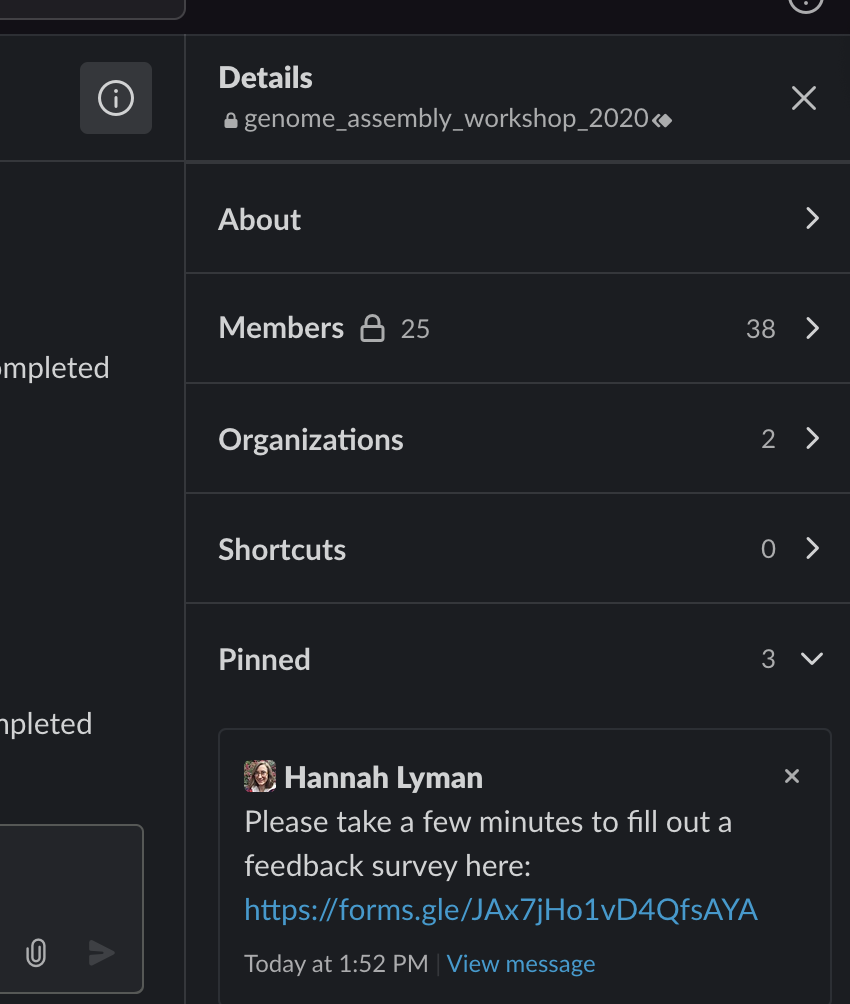
Searching Slack
Slack history is searchable. You can specify which channels to search, which people sent a message, and message content.