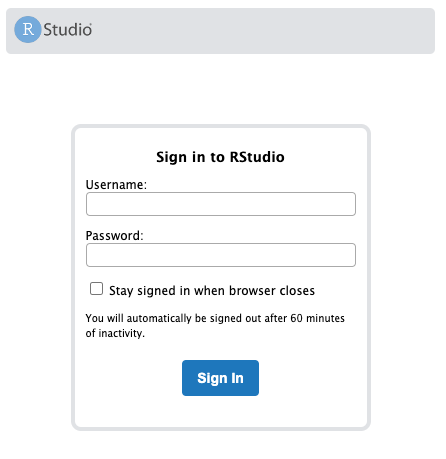Log into Event Engine
-
Go to https://dashboard.eventengine.run.
-
Enter the event hash (provided at the beginning of this workshop). Then click Accept Terms and Login
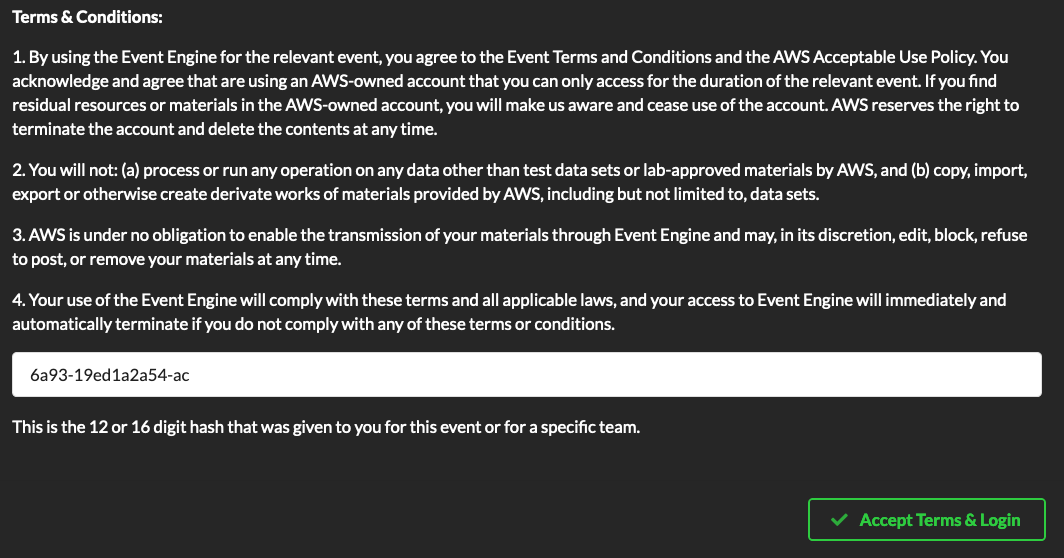
-
Select Sign In with your social account
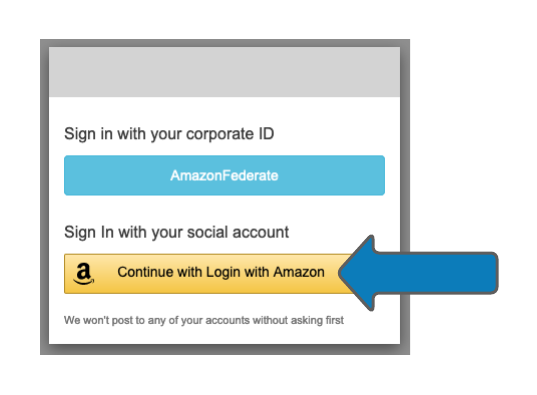
-
Enter your amazon.com credentials. These credentials are only used to identify you for this workshop.
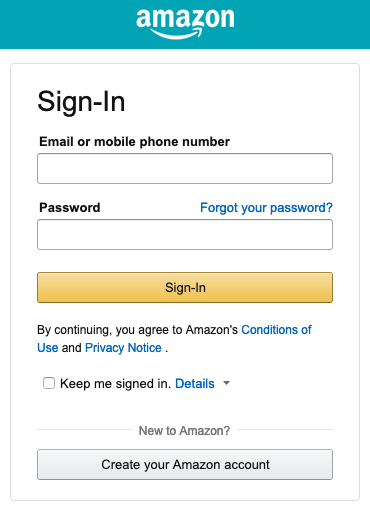
-
Once the event has started, the Team Dashboard will become available.
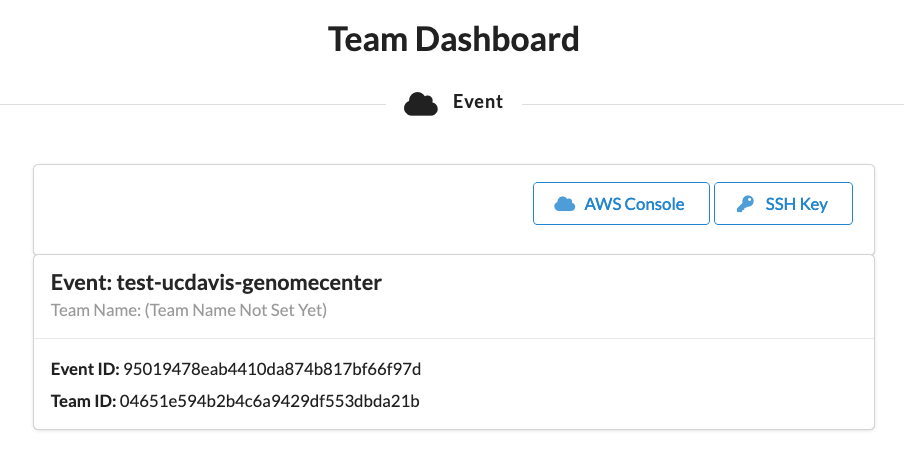
-
Click on SSH Key, then Download Key. Save this key somewhere safe.
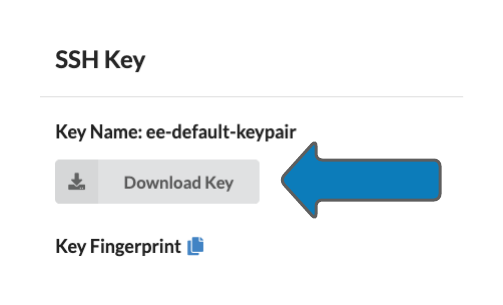
-
Click OK to close the window and then select AWS Console from the main Dashboard.
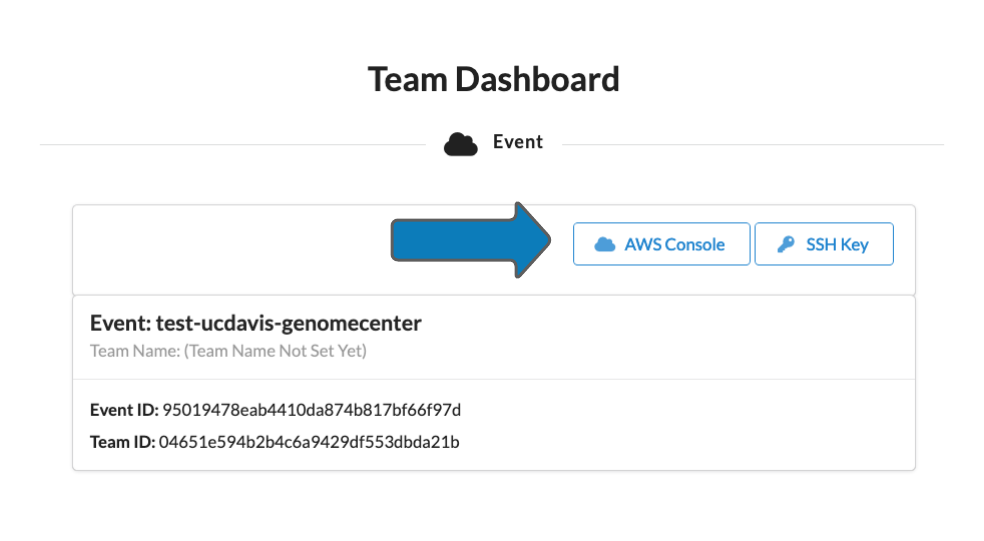
-
Click Open AWS Console to open the AWS Console

Launch the CloudFormation Stack
Instructions
- Launch the AWS CloudFormation in your AWS account using the Launch Stack button above.
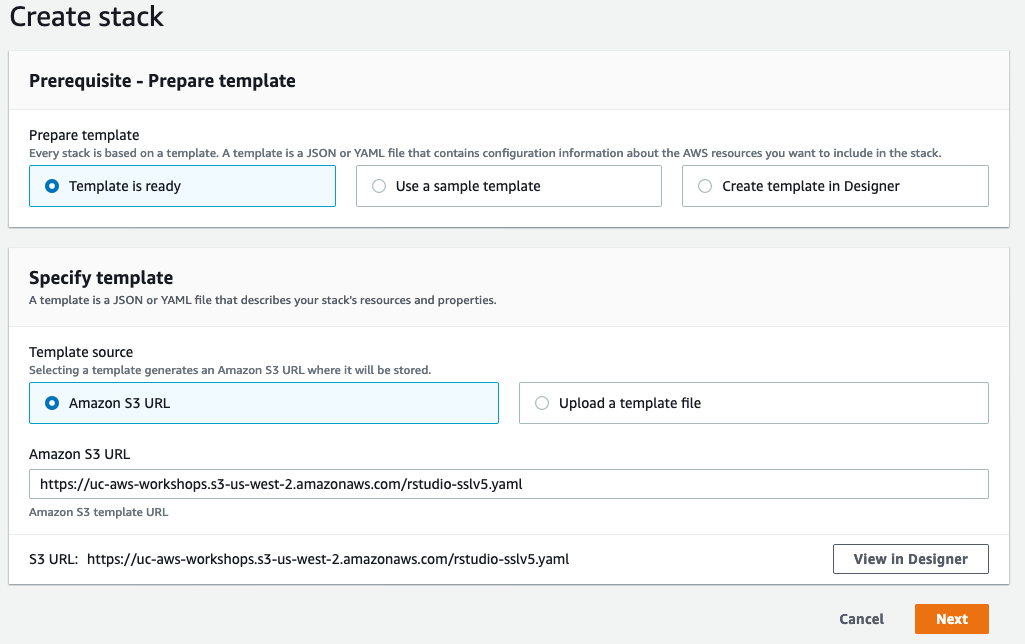
- Click “Next”
- Enter Parameters for the stack.
- For the KeyPair, select “ee-default-keypair” from the dropdown
- For the UserList, choose a username and password, and enter them in the format “username,password”
- For the VPCId parameter, use your Default VPC (172.31.0.0/16)
- For the VPCSubnet parameter, choose a subnet within the Default VPC (172.31.0.0/20)
- Leave the other defaults alone.
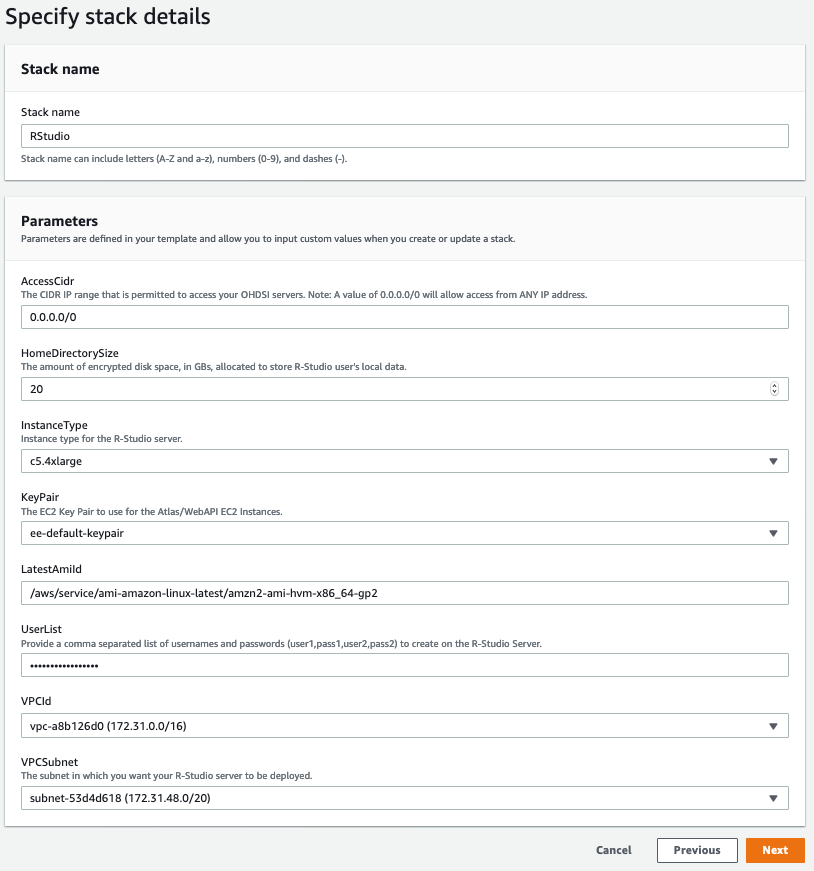
- Click Next
- Click Next
-
Acknowledge that AWS CloudFormation might create IAM resources, and click Create Stack
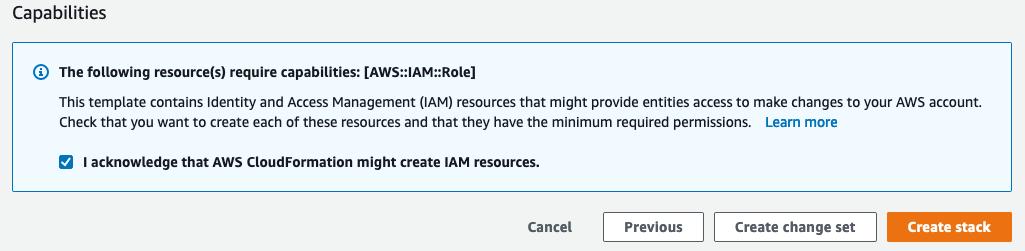
-
After 5 minutes, follow the link in the Outputs tab of your AWS CloudForamtion Stack to access RStudio.
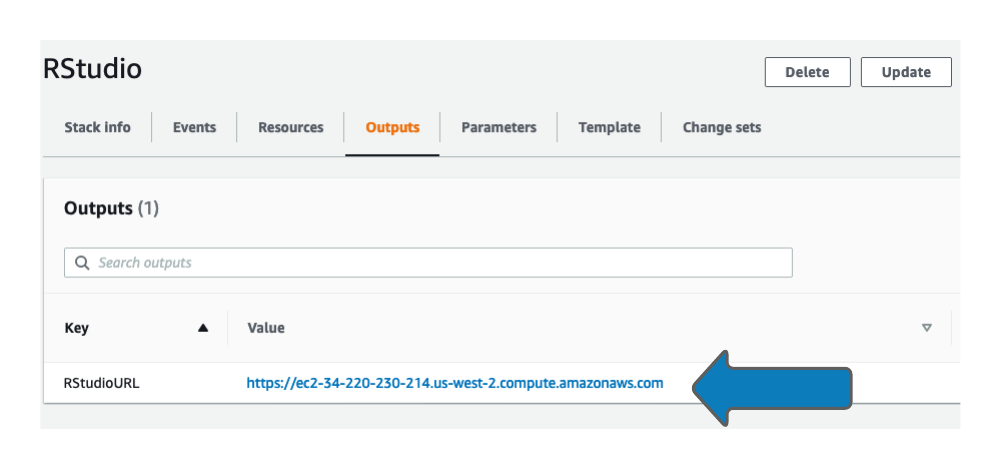
-
Accept the warning from your browser about the certificate being self-signed. This gives us encrypted, HTTPS access to RStudio without purchasing a domain name or SSL certificate.
- Login to RStudio using the credentials you provided to the AWS CloudFormation template.