Stop your EC2 instance.
-
Click on the Services dropdown in the upper left corner of the Console, and type ec2, and click on the EC2 Service.
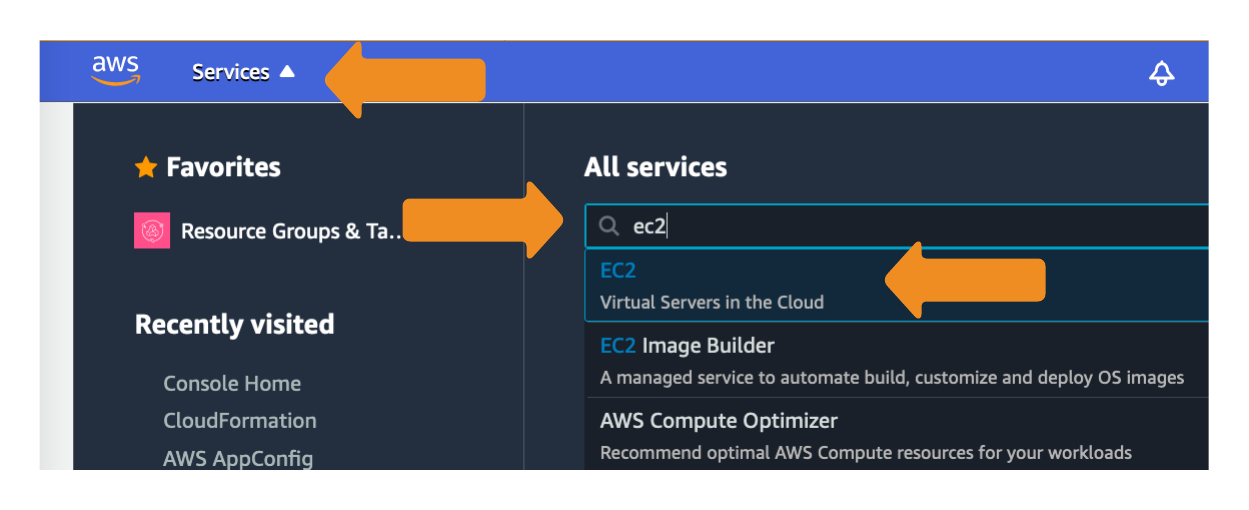
- Click on Instances
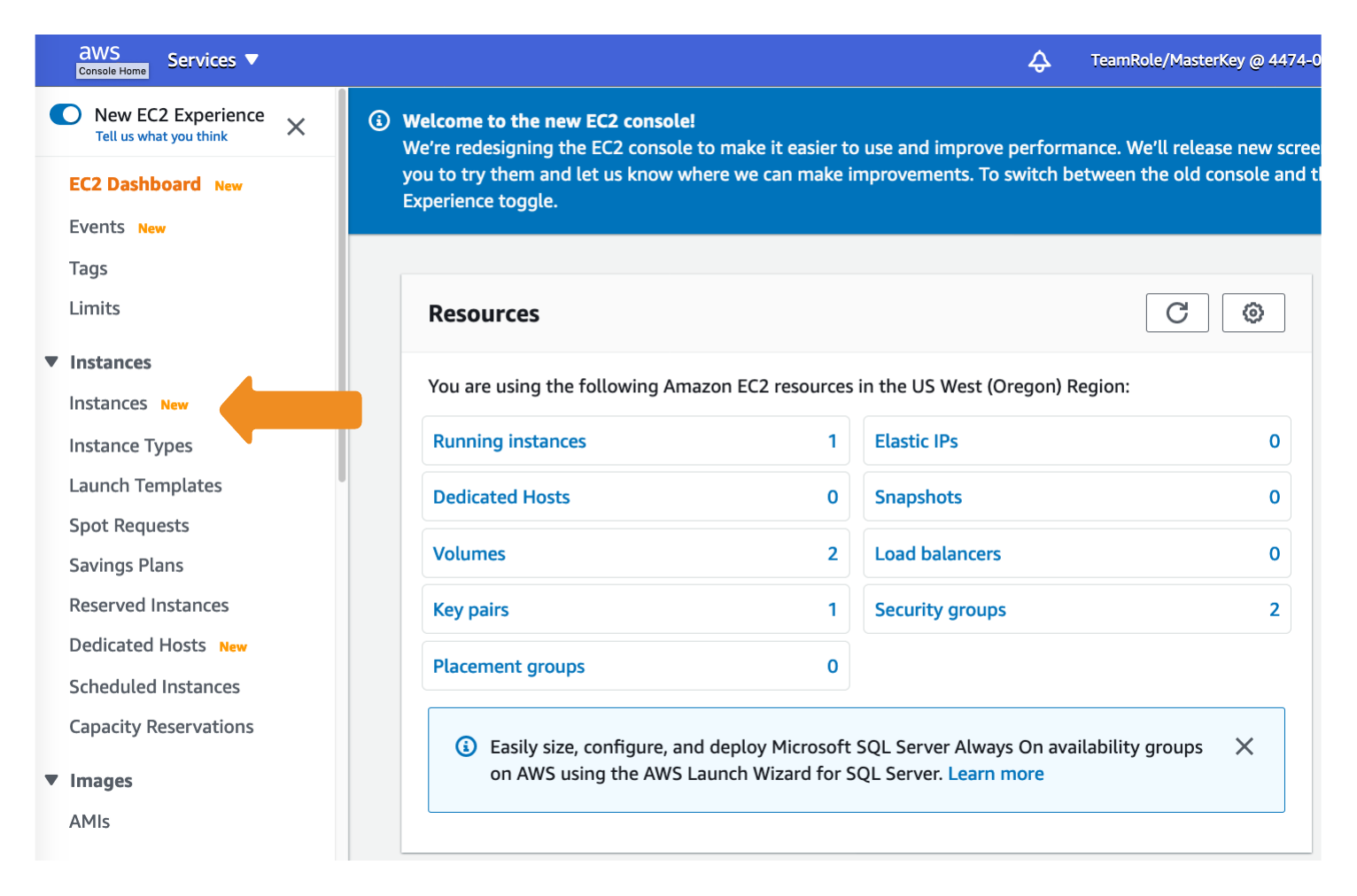
- Right click on your instance, select Instance state, then click on Stop instance
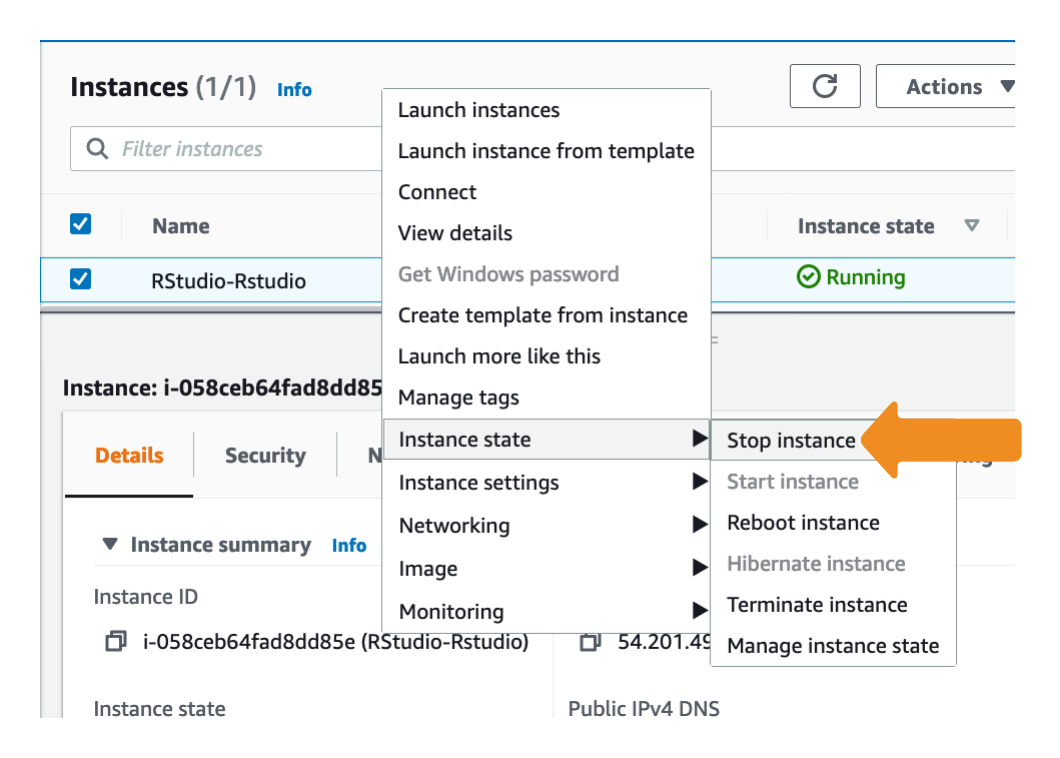
Note: This will shutdown your instance, and you are no longer paying for the EC2 virtual server. However, charges will still accrue for the storage associated with the instance. To completely stop all charges, you can perminantly Terminate the instance or deleting the stack (see To clean up your R environment by deleting the CloudFormation Stack) below. Both of these processes will completely delete your instance, you will not be able to start it again.
To Start your EC2 instances
-
Repeat steps 1 and 2 above to get to the Instances page.
-
Right click on your instance, select Instance state, then click on Start instance
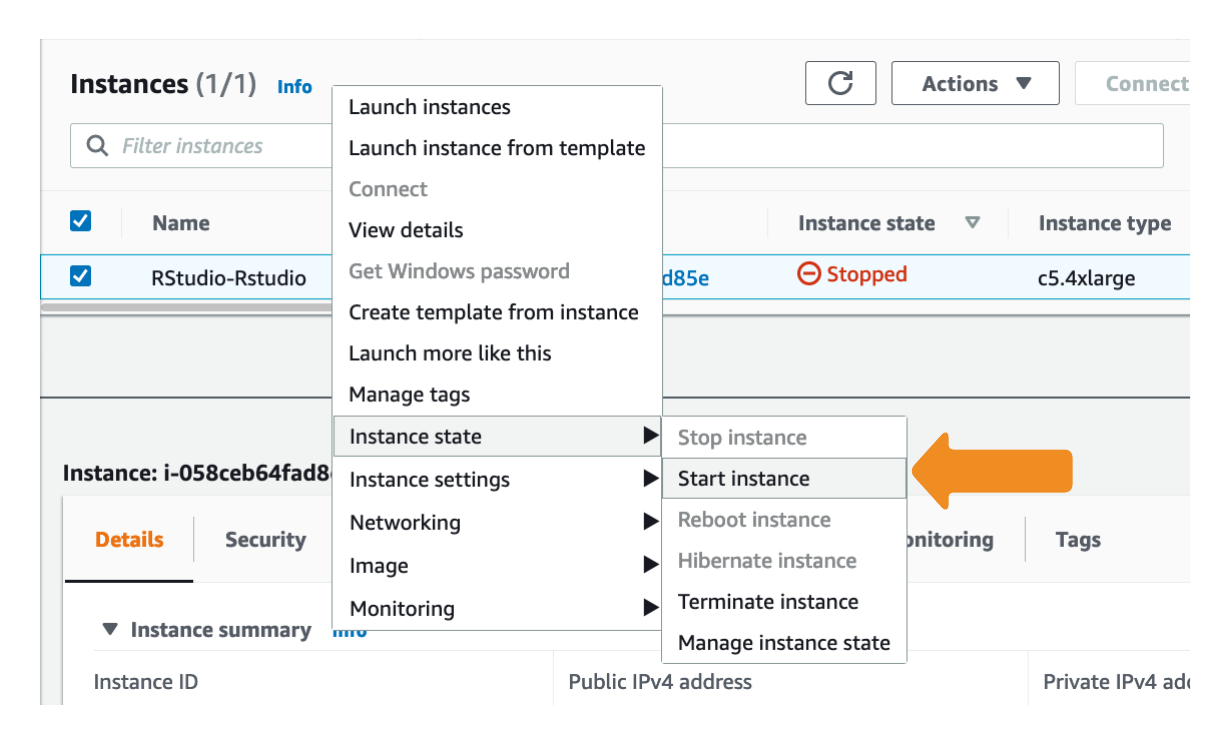
To clean up your R environment by deleting the CloudFormation Stack
Note: This process will completely delete your lab environment. If you are using AWS provided accounts, you do not need to do this, as AWS will automatically clean your account when the workshop completes.
- Click on the Services dropdown in the upper left corner of the Console, and type cloudformation, and click on the CloudFormation Service.
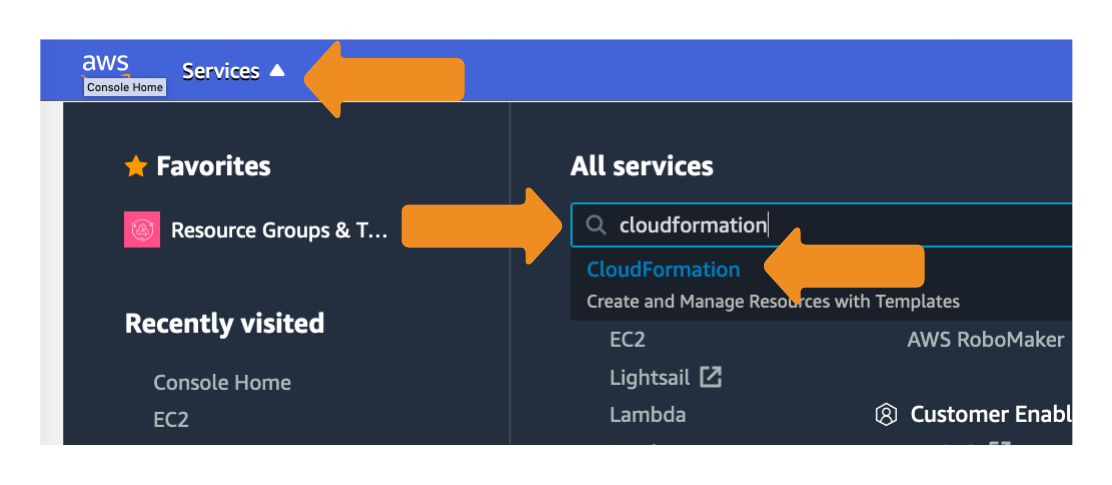
- Select the Rstudio stack, and click the Delete button.
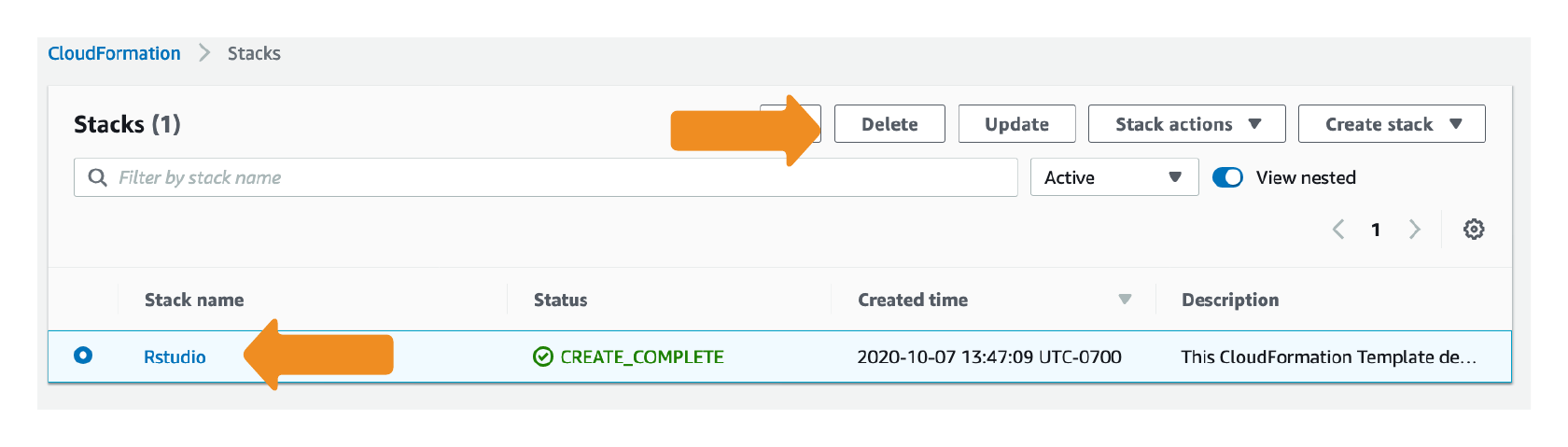
- Click Delete
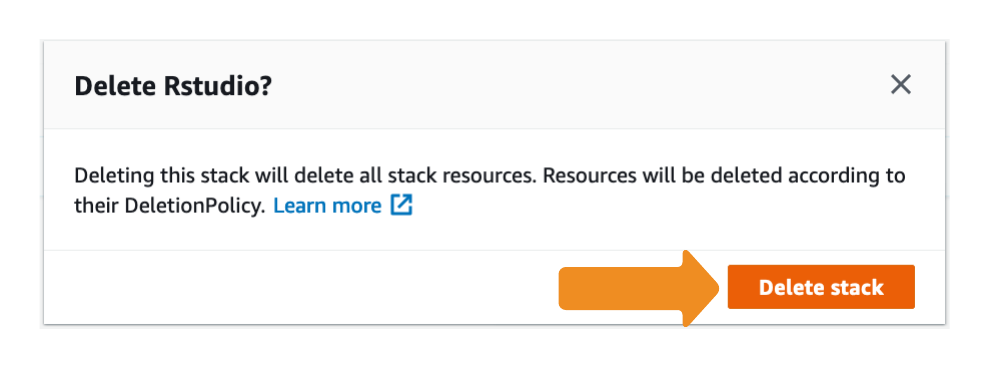
The stack will take a couple of minutes to delete. The Status will change from DELETE_IN_PROGRESS to DELETED when the process is complete.
